How Do I Add a Blank Page to My Website?
Once you have selected your design template, you can add a page to your website, but still has the same overall design as the rest of your pages. If you selected a blank design, you can add a new page that will be blank by default.
With the blank page, you can add content that best suits your website needs.
Here's how:
-
In the Website Builder, click the Manage Pages
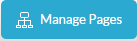 button, which is located in the main toolbar, next to the Site Builder
button, which is located in the main toolbar, next to the Site Builder menu.
menu.The Page Manager opens and the pages associated with your selected design template appear:
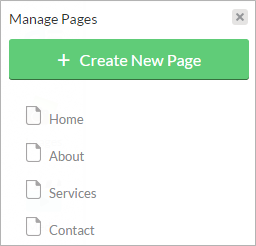
- Click the Create New Page button.
-
On the Add New Page panel, select the New Page option. You will notice that this page does not contain content.
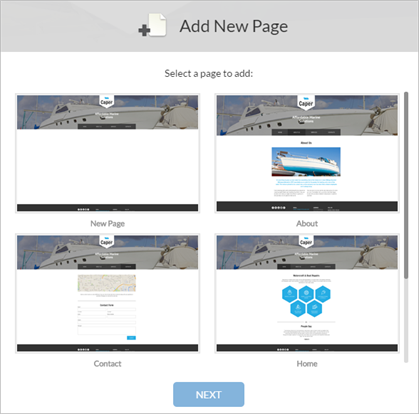
- In the Page Properties panel, enter information in the following fields:
Page Name
Enter the name of your page, which appears in the navigation.
File Name
For easy reference, the page name appears in the File Name field. You can rename the file name.
You can also add Search Engine Optimization keyword information to ensure that your website is visible to search engines.
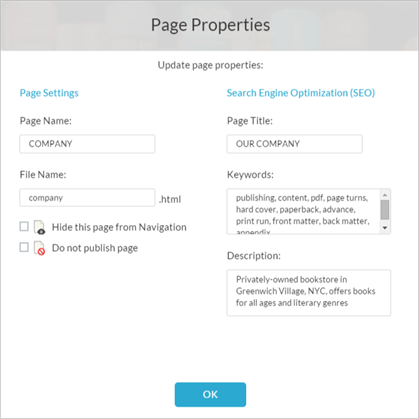
- Click the OK button.
The blank page is added to your website and is ready for you to customize with your own, personal content.