How Do I Copy and Paste the YouTube Video Code into the Video Object on My Website Builder Page?
On YouTube's website, you can search any video that is posted that you want to publish on your website page. Then, you'll need to copy the specific code for the video, which is the block of HTML code that makes up the video. This copied code gets pasted into the video object on your website page.
Here's how you get started:
- Click here to open YouTube's main website page.
- In the Search field, enter the keywords to search for the video, for example, 2015 Player's Championship.
- From the results page, click the video.
- Right-click the video, and from the context menu, select the Copy embed code option.
- In the Website Builder, make sure you have a YouTube object added to your website page. Please click here to learn how to add this object to your website page.
-
Click the video object.
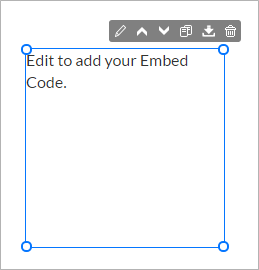
The settings panel opens on the right side of the Website Builder.
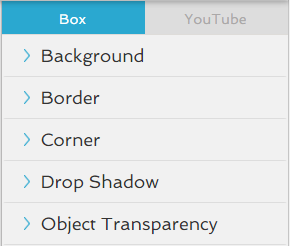
- Click the YouTube tab.
- Click the
 icon to open the .
icon to open the . -
Remove the existing text from the field, then copy your embed code into the field.
Once you paste the embed code into the field, notice that the video appears on your website page.
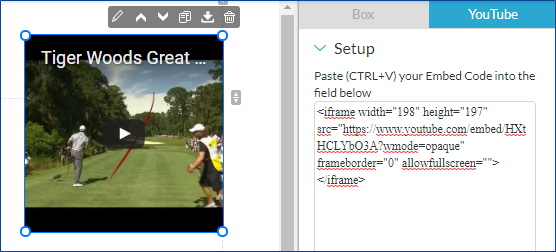
You have copy and pasted the embed code from YouTube's website into the video object on your Website Builder page.