How Do I Add a New Page to My Website?
You can add as many pages to your website as you need. If you selected one of our design templates, here's how you add a new page:
-
In the Website Builder, click the Manage Pages
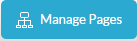 button, which is located in the main toolbar, next to the Site Builder
button, which is located in the main toolbar, next to the Site Builder  menu.
menu.The Page Manager opens and the pages associated with your selected design template appear:
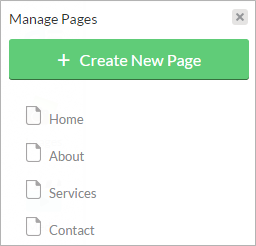
- Click the Create New Page button.
-
In the Add New Page panel, select any page that comes with your design template. Most design templates offer a new page that is blank, without any content.
- Note: If your design template does not come with the new page option, then please select one of the other pages and simply remove any unneeded content.
- Click the Next button.
- In the Page Properties panel, enter information in the following fields:
Page Name
Enter the name of your page, which appears in the navigation.
File Name
For easy reference, the page name appears in the File Name field. You can rename the file name.
You can also add Search Engine Optimization (SEO) keyword information to ensure that your website is visible to search engines.
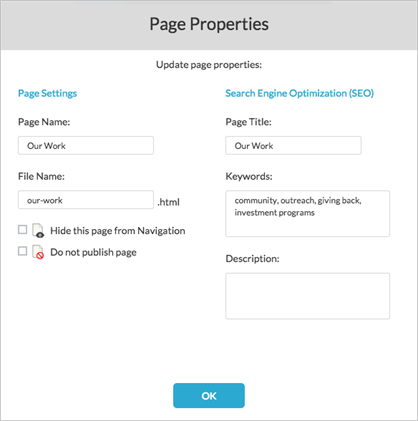
- Click the OK button.
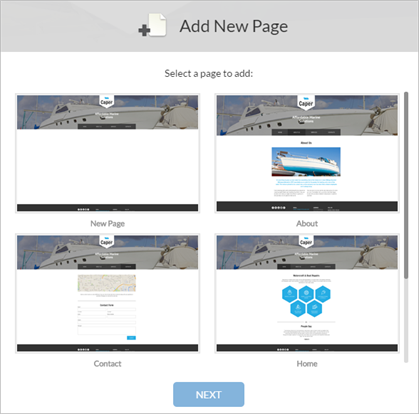
The new page is added to your website and also appears as the last page in the Page Manager .