How Do I Hide or Include My Website Page in Site Navigation?
You can select an option for a website page not to appear in your site navigation bar or menu. The page will still appear as part of your published website. You can always uncheck the option if you wish to have the website page re-appear in your navigation at a later time.
-
In the Website Builder, click the Manage Pages
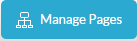 button, which is located in the main toolbar, next to the Site Builder
button, which is located in the main toolbar, next to the Site Builder  menu.
menu.The Page Manager opens and the pages associated with your selected design template appear:
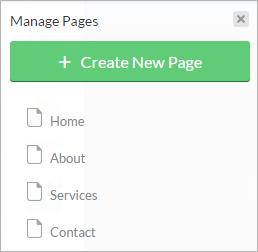
-
Select the page that you do not want to appear in your published website navigation bar.
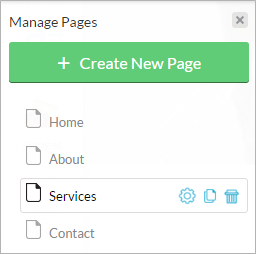
- Click the Page Properties
 icon.
icon. -
In the Page Properties panel, click the Hide this page from Navigation check box:
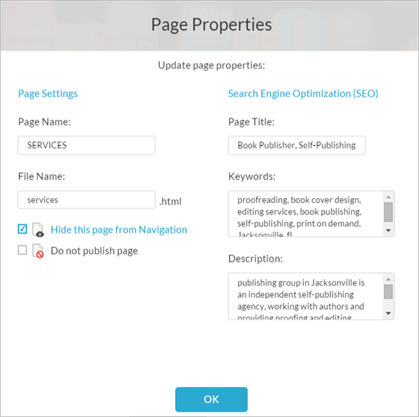
To make the website page reappear in your site navigation, just unselect the Hide this page from Navigation box. The page will appear in the site navigation when you publish your website.
- Click the OK button.
When you publish your website, depending on your selections, the page will or will not appear in the website navigation.