How Do I Add New Colors to the Color Palette?
The color palette in the Website Builder comes with 48 colors and has available space to hold up to 96 colors, making it convenient for you to add your own, customized colors.
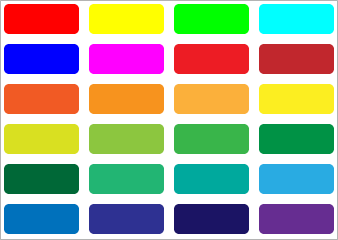
Follow these instructions to add additional colors to the palette:
- On the main toolbar, click the Settings drop-down arrow.
- Select the Site Settings option.
-
In the right side of the color palette, either:
- Scroll down and click a blank color swatch, which will have hexadecimal value of #ffffff.
- Click an existing color swatch, which will be replaced once you add a new color.
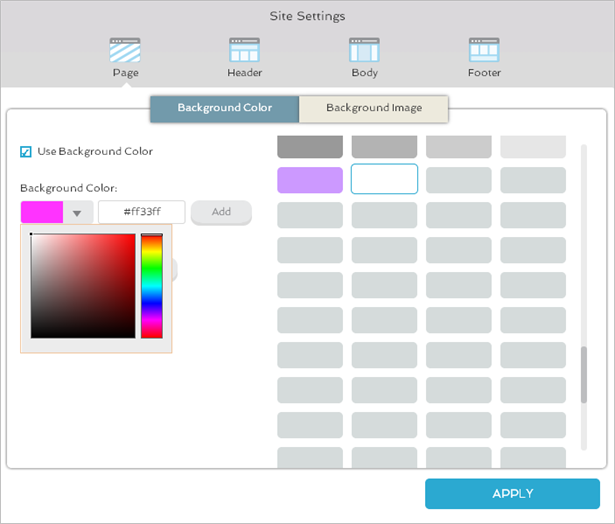
- To select a color, either:
- Click the drop-down arrow and choose from the color picker.
- Enter the hexadecimal value of the color in the field.
- To revert to the original list of default colors, click the Reset Color Swatch button.
-
Click the Add button.
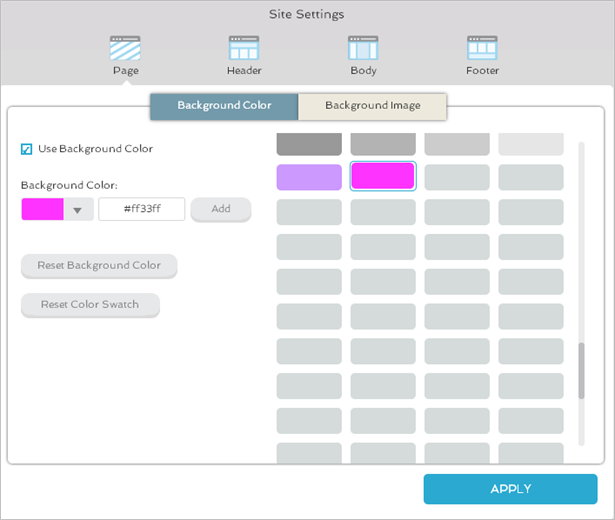
The color is added to the palette.