How Do I Change the Background Image of My Website Page?
In your website page, you can select a different background image of your choice.
- Navigate to your website page where you wish to change the background image.
- On the main toolbar, click the Settings drop-down arrow.
- Select the Site Settings option.
- Click the page area that you want to apply the background image:
- Page
- Header
- Body
- Footer
- Note: If you select the Header or Footer settings, the background image will be repeated for each of your website pages in these areas.
- Click the Background Image tab.
-
In the Background Image panel, click the Use Background Image check box.
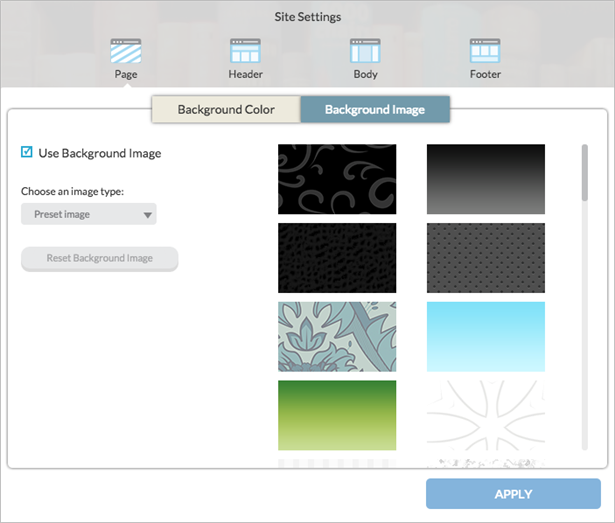
- Click the drop-down arrow, and select the Preset Image option.
- Select a background from the image list.
- Click the Reset Background Image option, to deselect your first choice and select another color.
- Click the Apply button.
- Note: If your background image does not display correctly, the image may not be the right size. For the best results, we recommend a background image size at least 1366 pixels wide and 1200 pixels in height.
The background image of the selected area has been applied to your website page.